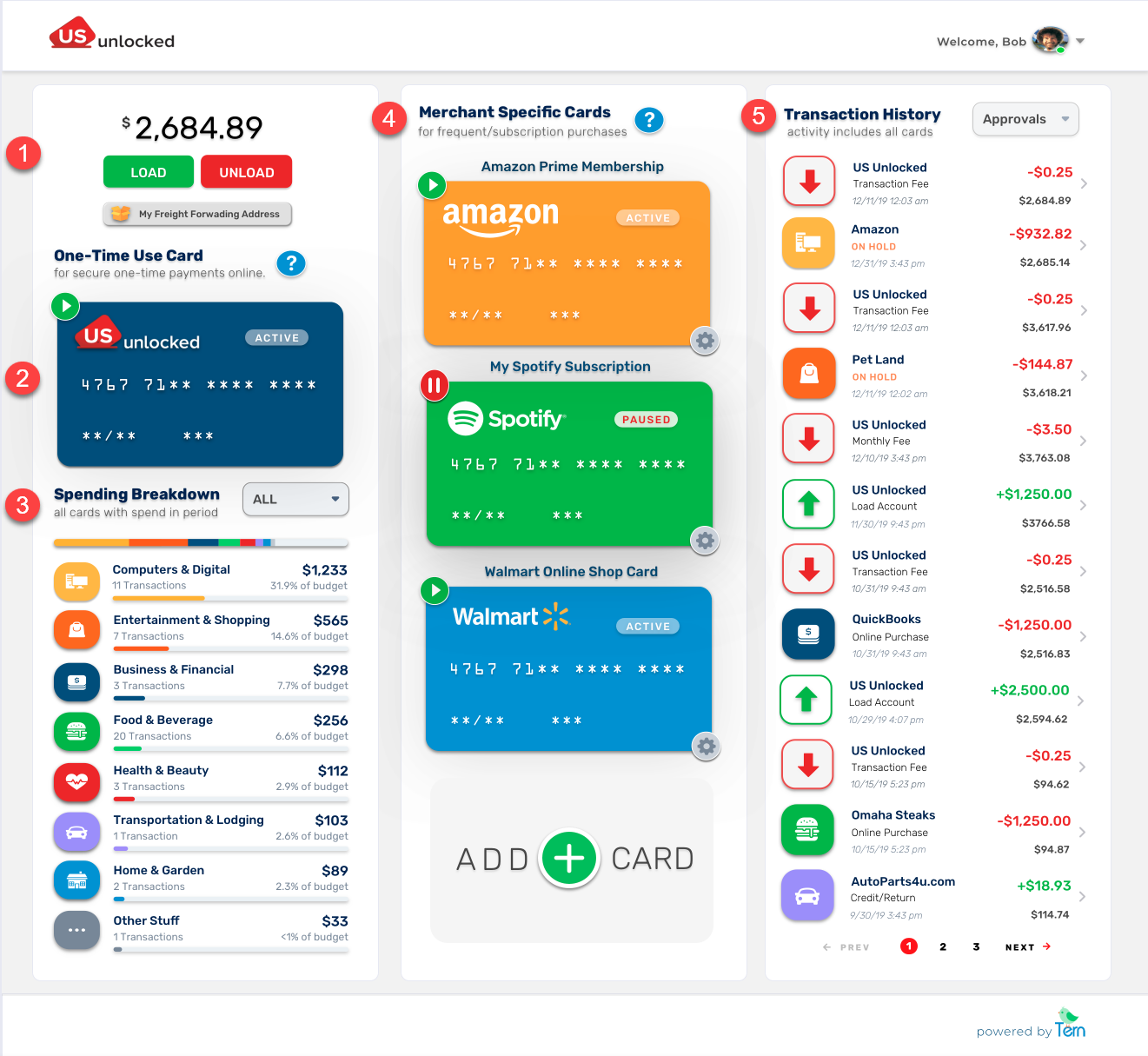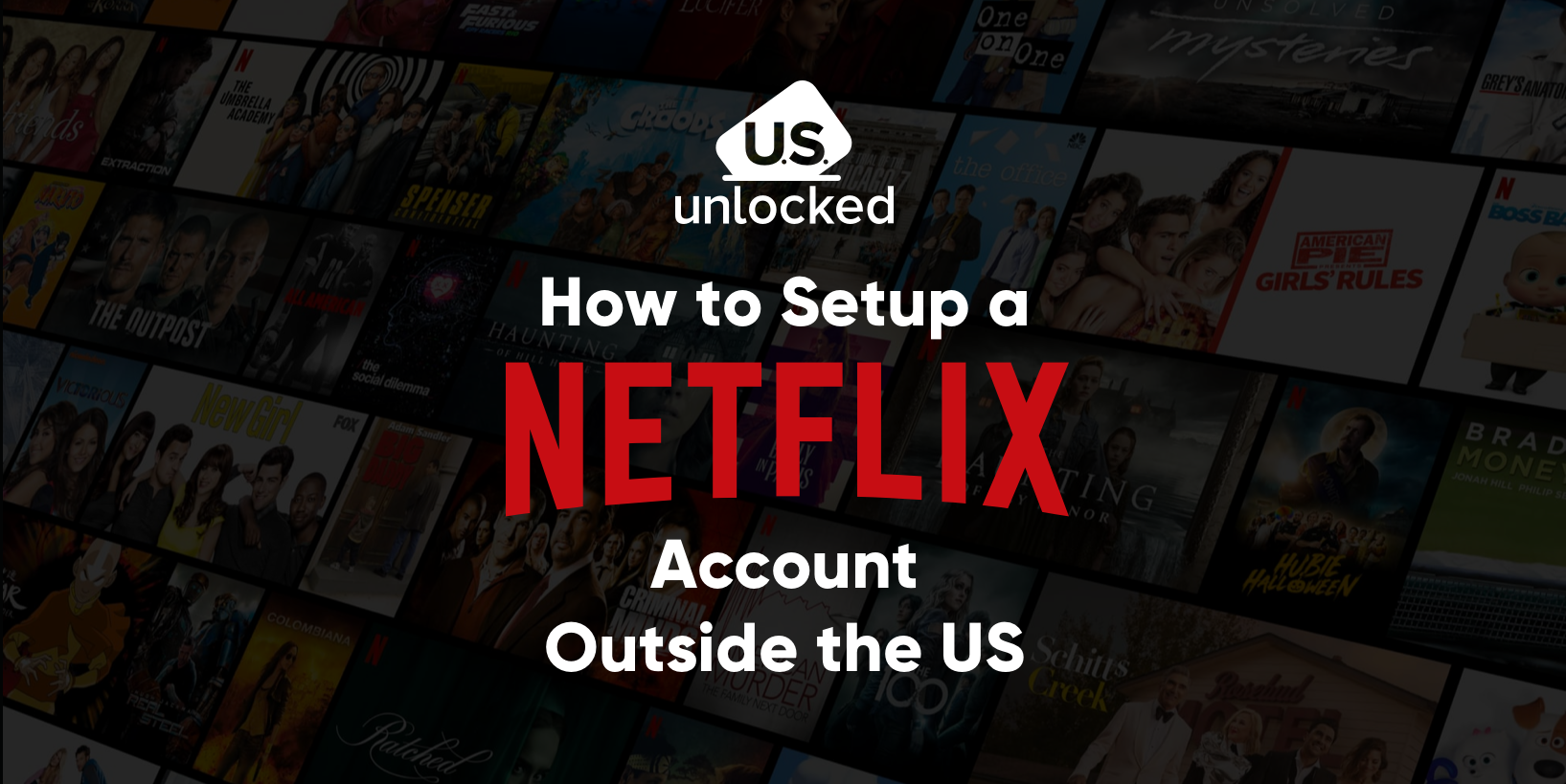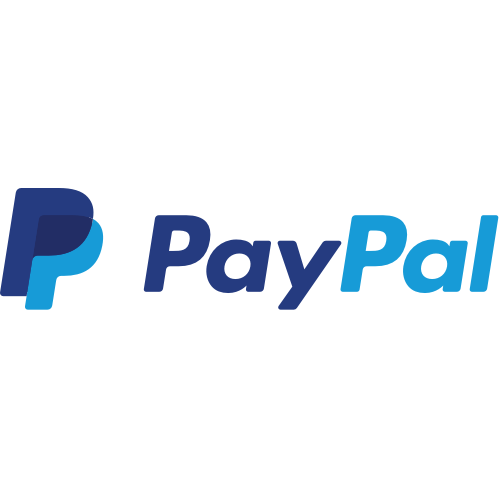In this article, we will be breaking down the US Unlocked Consumer Dashboard!
Before Loading your US Unlocked Account your dashboard will resemble the screenshot below. To begin using your account and Virtual Payment Cards all you have to do is click the green load button located at the top left of the dashboard.
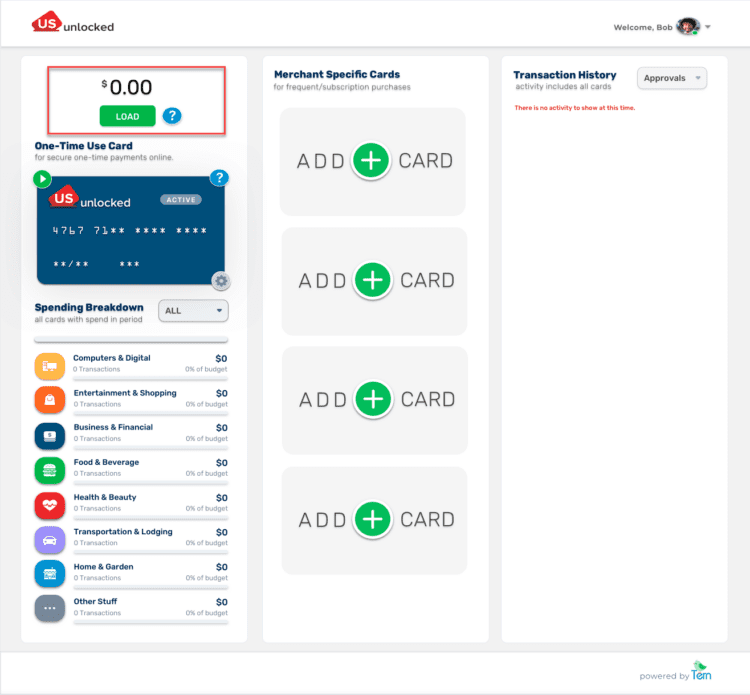
After loading your account you can start spending online!
Breaking the Dashboard Down by Sections
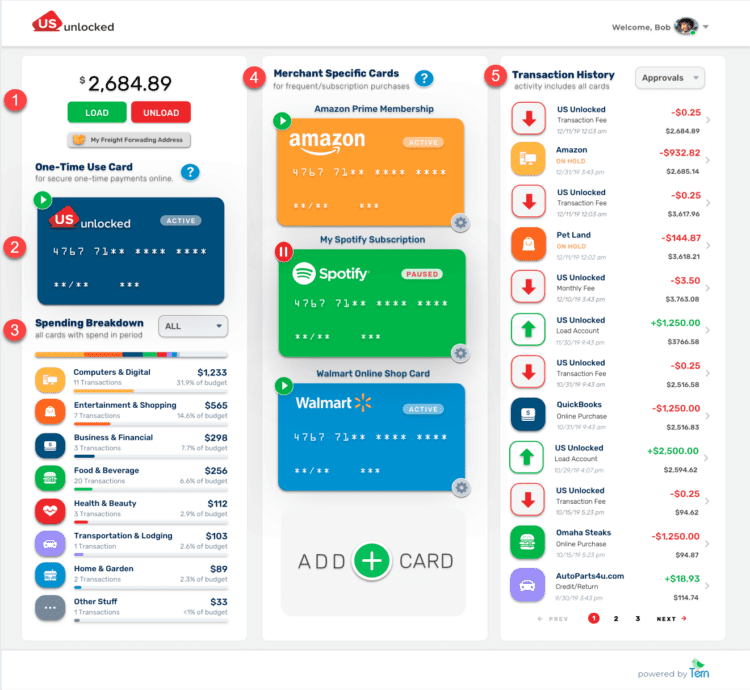
1. Account Balance/Management
This is the area where you can manage your balance as well as access your home address (where you receive orders), billing address (what you enter for billing when shopping), and your freight forwarding address (what you input as the shipping address when shopping).
2. One-Time Use Card Management
Click on your card to start spending! This card will generate a new card # after every transaction.
Do note, for your security, an SMS code will be sent to unlock the ability to view card details.
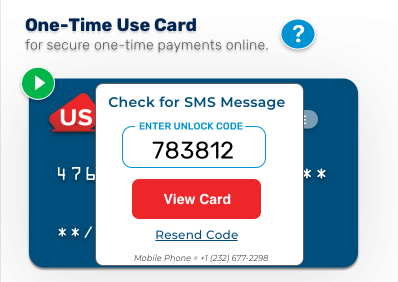
3. Spending Breakdown
This is where you can see an overview of your spending habits! Filter by card types to makes sure you are staying within your budgets!
4. Transaction History
This will be the place to find a detailed summary of your purchases on your cards. Filter by specific card to get a more detailed look into your spending as well as track pending transactions.
If you have any questions about your dashboard don’t hesitate to Ask Ruby, the US Unlocked Virtual Shopping Assistant.